CardViewNewCardFeature Example
The example shows how to use adding new row feature for card view.
The example demonstrates how user can enter a new row to the grid in card view. New row can be located on top or bottom of the card view.
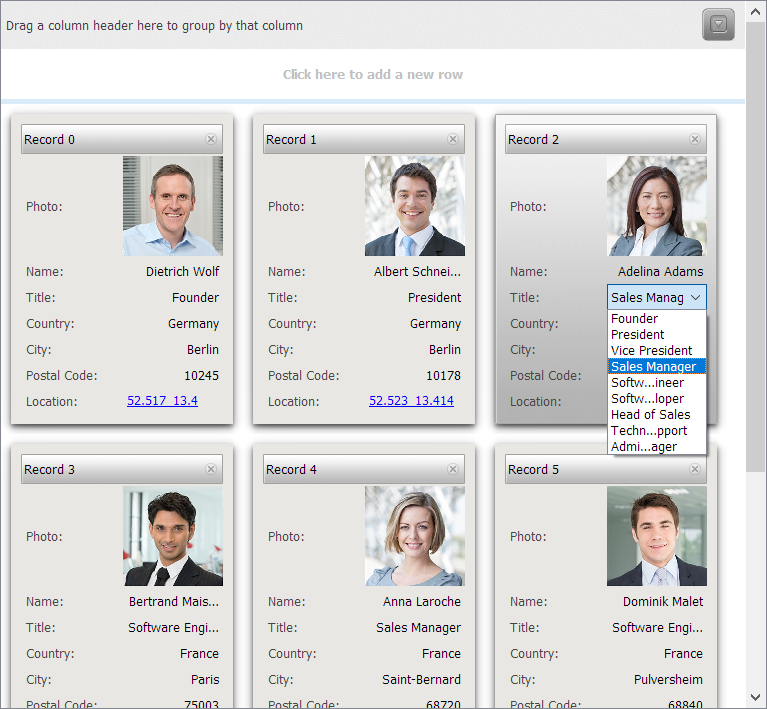
Files:
- grid/CardViewNewCardFeature/CardViewNewCardFeature.pro
- grid/CardViewNewCardFeature/CardViewNewCardFeature.py
- grid/CardViewNewCardFeature/CardViewNewCardFeature.qrc
- grid/CardViewNewCardFeature/CardViewNewCardFeature_rc.py
- grid/CardViewNewCardFeature/main.cpp
- grid/CardViewNewCardFeature/window.cpp
- grid/CardViewNewCardFeature/window.h
Images:
- grid/CardViewNewCardFeature/res/new_user.png
- grid/CardViewNewCardFeature/res/photo1.png
- grid/CardViewNewCardFeature/res/photo10.png
- grid/CardViewNewCardFeature/res/photo11.png
- grid/CardViewNewCardFeature/res/photo12.png
- grid/CardViewNewCardFeature/res/photo13.png
- grid/CardViewNewCardFeature/res/photo14.png
- grid/CardViewNewCardFeature/res/photo15.png
- grid/CardViewNewCardFeature/res/photo2.png
- grid/CardViewNewCardFeature/res/photo3.png
- grid/CardViewNewCardFeature/res/photo4.png
- grid/CardViewNewCardFeature/res/photo5.png
- grid/CardViewNewCardFeature/res/photo6.png
- grid/CardViewNewCardFeature/res/photo7.png
- grid/CardViewNewCardFeature/res/photo8.png
- grid/CardViewNewCardFeature/res/photo9.png
